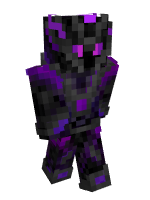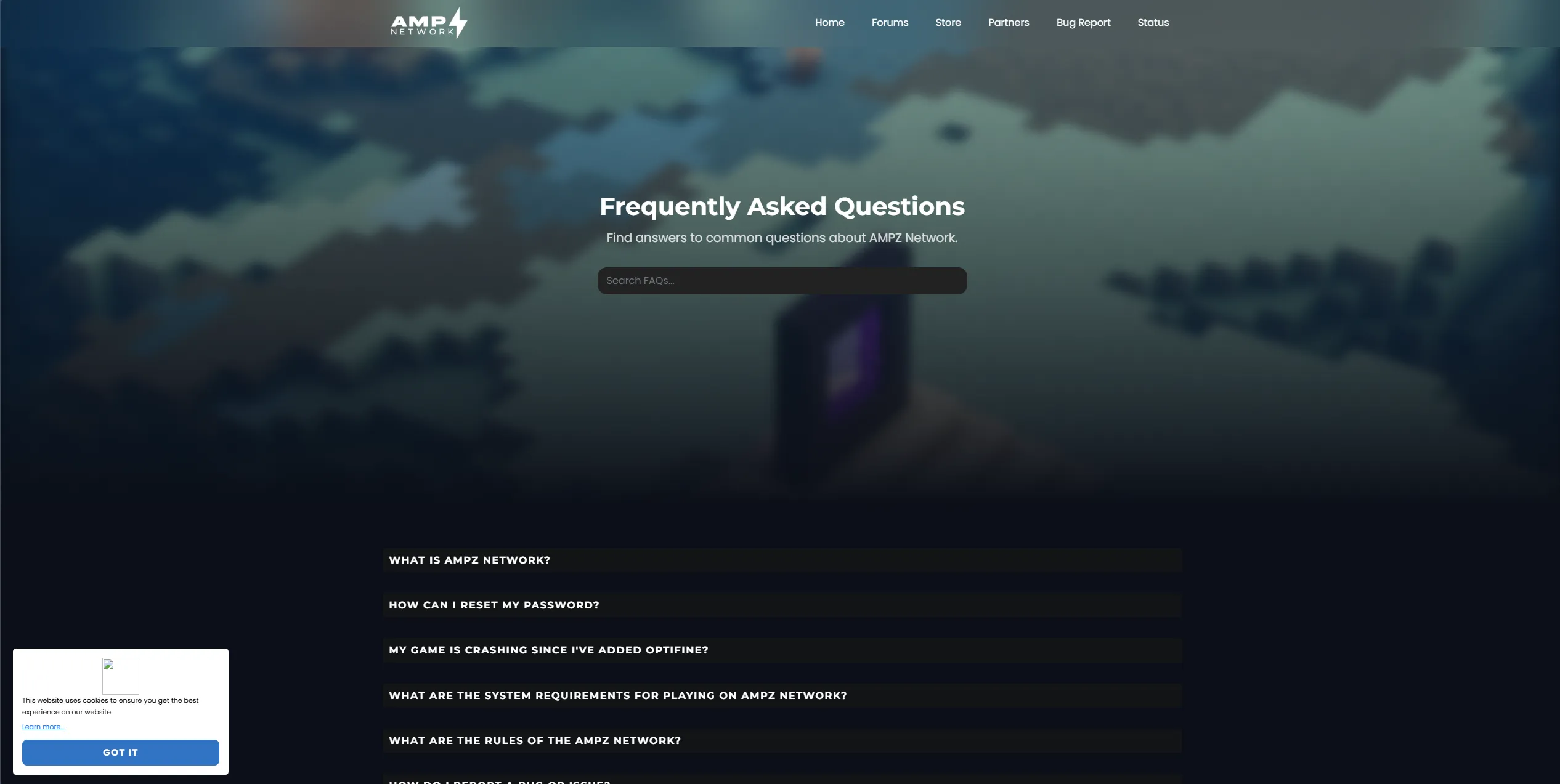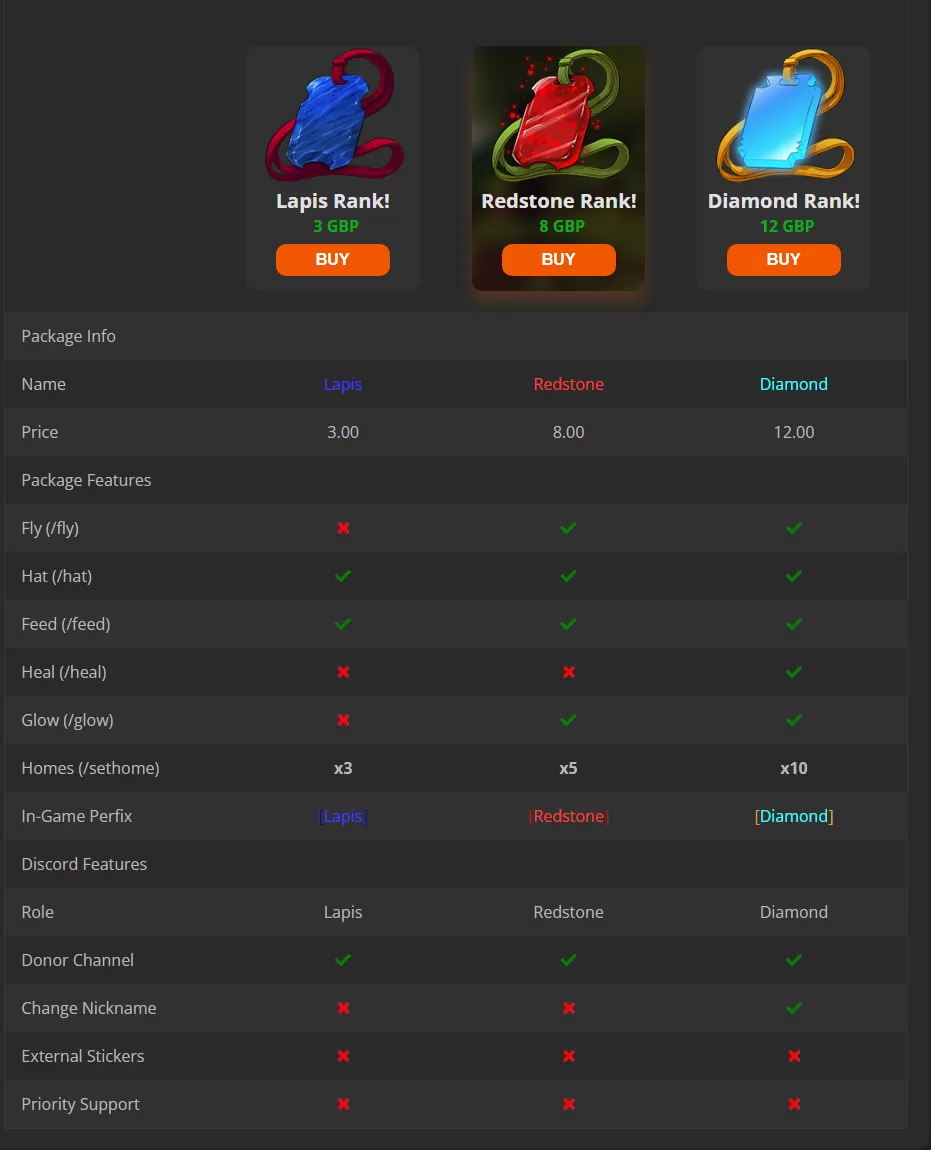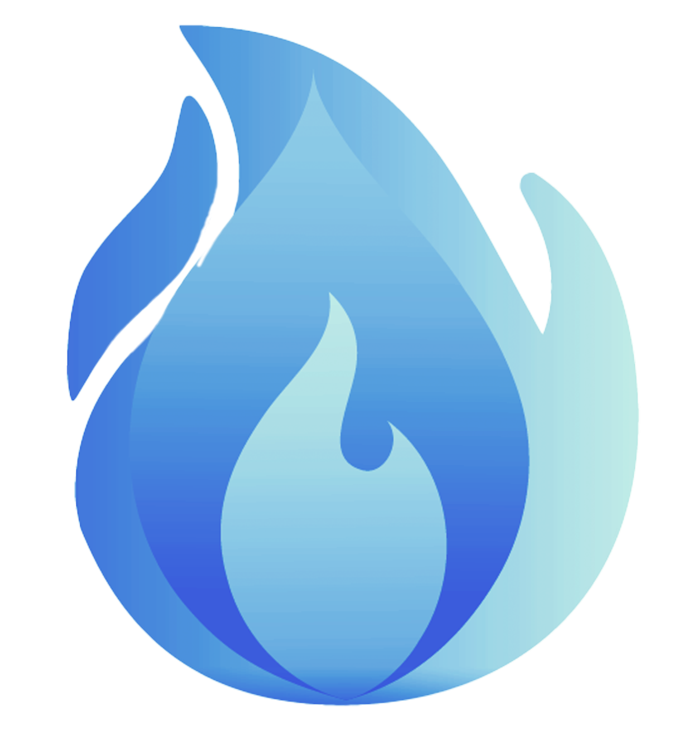We’re officially discontinuing All the Fabric support on ATLauncher, effective immediately.
This decision comes as a result of persistent platform limitations — most notably how ATLauncher handles server creation, along with several other issues that have impacted pack development and long-term maintenance. These challenges have made it difficult to maintain the high standard of experience we aim to deliver with All the Fabric.
The final ATLauncher-specific update will be version 5.11.0. Starting with version 5.12.0, updates will only be available on Modrinth. From that point forward, ongoing maintenance of All the Fabric 5 and future versions will be handled by two trusted staff members. This transition allows me to focus on developing All the Fabric 6 and other projects within AMPZ Network.
How to Migrate Your Instance to Modrinth
Whether you prefer to move to the Modrinth App or continue using ATLauncher with the Modrinth version of the pack, we’ve got you covered.
Option 1: Switch to the Modrinth App (Recommended)
- Download the Modrinth App:
Visit modrinth.com/app and install the launcher for your operating system. - Search for “All the Fabric”:
In the launcher, go to the search bar and look forAll the Fabric. Or use this direct link (opens the Modrinth app if installed). - Install the Pack:
Select your preferred version (e.g., 5.12.0), choose your Minecraft directory, and click Install. - Copy Over Your Saves & Configs (Optional):
If you're migrating from ATLauncher, copy yoursaves,config, andmodsfolders from the old instance into the new Modrinth instance directory.
Option 2: Stay on ATLauncher Using Modrinth Builds
If you prefer to continue using ATLauncher, you can still access and use the Modrinth version of All the Fabric by manually importing the pack.
Recommended: The easiest and preferred method is to use the built-in Modrinth integration within ATLauncher:
- Open ATLauncher
- Go to the "Packs" tab
- Select "Modrinth" from the left-hand sidebar
- Search for "All the Fabric" and install it directly
This approach keeps your pack up to date automatically and avoids the need to manually download or import files with each patch.
Still want to do it manually? Follow the steps below:
- Download the ZIP from Modrinth:
Visit the ATFB Modrinth page, choose your desired version (e.g., 5.12.0), and download the.mrpackfile. - Create a Custom Instance in ATLauncher:
Open ATLauncher, go to the Instances tab, and create a new custom instance using the correct Minecraft + Fabric version (e.g., 1.20.1 with Fabric Loader 0.16.10). During the instance creation process, you can select the.mrpackfile directly to import its contents. - Manually Add Mods & Configs:
Move the extractedmods,config, andoverridescontent into the appropriate folders of your new custom instance. - You’re Good to Go:
Launch your new instance through ATLauncher. You’re now running the Modrinth-backed version of the pack — without switching launchers.
Thank you for your continued support and understanding.
— The AMPZ Management Team